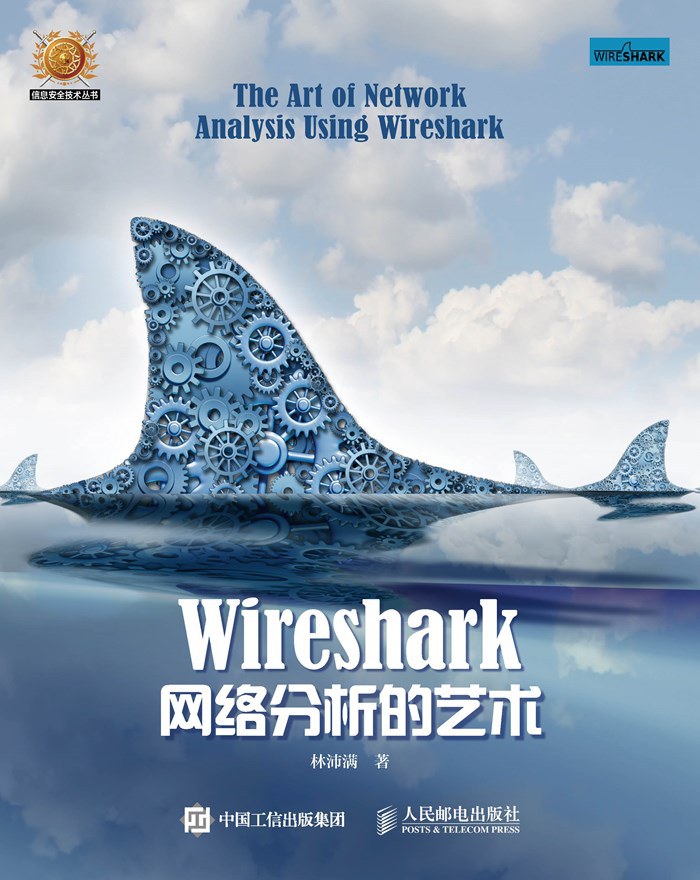Linux fdisk命令详解:给硬盘分区
我们在安装操作系统的过程中已经对系统硬盘进行了分区,但如果新添加了一块硬盘,想要正常使用,难道需要重新安装操作系统才可以分区吗?当然不是,在 Linux 中有专门的分区命令 fdisk 和 parted。其中 fdisk 命令较为常用,但不支持大于 2TB 的分区;如果需要支持大于 2TB 的分区,则需要使用 parted 命令,当然 parted 命令也能分配较小的分区。我们先来看看如何使用 fdisk 命令进行分区。fdisk 命令的格式如下:大英竞赛成绩查询
[root@localhost ~] fdisk ~l列出系统分区[root@localhost ~] fdisk 设备文件名给硬盘分区
注意,千万不要在当前的硬盘上尝试使用 fdisk,这会完整删除整个系统,一定要再找一块硬盘,或者使用虚拟机。这里给大家举个例子:[root@localhost ~] fdisk -l查询本机可以识别的硬盘和分区Disk /dev/sda:32.2 GB, 32212254720 bytes硬盘文件名和硬盘大小255 heads, 63 sectors/track, 3916 cylinders共255个磁头、63个扇区和3916个柱面Units = cylinders of 16065 *512 = 8225280 bytes每个柱面的大小Sector size (logical/physical): 512 bytes/512 bytes每个扇区的大小I/O size (minimum/optimal): 512 bytes/512 bytesDisk identifier: 0x0009e098Device Boot Start End Blocks ld System/dev/sda1 * 1 26 204800 83 LinuxPartition 1 does not end on cylinder boundary.分区1没有占满硬盘/dev/sda2 26 281 2048000 82 Linux swap / SolarisPartition 2 does not end on cylinder boundary分区2没有占满硬盘/dev/sda3 281 3917 29203456 83 Linux设备文件名启动分区 起始柱面 终止柱面容量 ID 系统Disk /dev/sdb: 21.5 GB, 21474836480 bytes 第二个硬盘识别,这个硬盘的大小255 heads, 63 sectors/track, 2610 cylindersUnits = cylinders of 16065 * 512 = 8225280 bytesSector size (logical/physical): 512 bytes / 512 bytesI/O size (minimum/optimal): 512 bytes/512 bytes Disk identifier: 0x00000000大英竞赛成绩查询
使用 "fdisk -l" 查看分区信息,能够看到我们添加的两块硬盘(/dev/sda 和 /dev/sdb)的信息。我们解释一下这些信息,其上半部分态是硬盘的整体状态,/dev/sda 硬盘的总大小是 32.2 GB,共有 3916 个柱面,每个柱面由 255 个磁头读/写数据,每个磁头管理 63 个扇区。每个柱面的大小是 8225280 Bytes,每个扇区的大小是 512 Bytes。信息的下半部分是分区的信息,共 7 列,含义如下:- Device:分区的设备文件名。
- Boot:是否为启动引导分区,在这里 /dev/sda1 为启动引导分区。
- Start:起始柱面,代表分区从哪里开始。
- End:终止柱面,代表分区到哪里结束。
- Blocks:分区的大小,单位是 KB。
- id:分区内文件系统的 ID。在 fdisk 命令中,可以 使用 "i" 查看。
- System:分区内安装的系统是什么。
[root@localhost ~] fdisk /dev/sdb给/dev/sdb分区Device contains neither a valid DOS partition table, nor Sun, SGI or OSF disklabelBuilding a new DOS disklabel with disk identifier 0xed7e8bc7.Changes will remain in memory only, until you decide to write them.After that, of course, the previous content won&39;t be recoverable.Warning: invalid flag 0x0000 of partition table 4 will be corrected by w(rite)WARNING: DOS-compatible mode is deprecated.it&39;s strongly recommended to switch off the mode (command &39;c&39;) and change display units to sectors (command &39;u&39;).Command (m for help):m交互界面的等待输入指令的位置,输入 m 得到帮助Command action可用指令a toggle a bootable flagb edit bsd disklabelc toggle the dos compatibility flagd delete a partitionI list known partition types m print this menun add a new partitiono create a new empty DOS partition tablep print the partition tableq quit without saving changess create a new empty Sun disklabelt change a partition&39;s system idu change display/entry unitsv verity the partition tablew write table to disk and exitx extra functionality (experts only)大英竞赛成绩查询
注意这里的分区命令是 "fdisk /dev/sdb",这是因为硬盘并没有分区,使用 fdisk 命令的目的就是建立分区。在 fdisk 交互界面中输入 m 可以得到帮助,帮助里列出了 fdisk 可以识别的交互命令,我们来解释一下这些命令,如表 1 所示。| 命令 | 说 明 |
|---|---|
| a | 设置可引导标记 |
| b | 编辑 bsd 磁盘标签 |
| c | 设置 DOS 操作系统兼容标记 |
| d | 删除一个分区 |
| 1 | 显示已知的文件系统类型。82 为 Linux swap 分区,83 为 Linux 分区 |
| m | 显示帮助菜单 |
| n | 新建分区 |
| 0 | 建立空白 DOS 分区表 |
| P | 显示分区列表 |
| q | 不保存退出 |
| s | 新建空白 SUN 磁盘标签 |
| t | 改变一个分区的系统 ID |
| u | 改变显示记录单位 |
| V | 验证分区表 |
| w | 保存退出 |
| X | 附加功能(仅专家) |
版权声明:
本站所有资源均为站长或网友整理自互联网或站长购买自互联网,站长无法分辨资源版权出自何处,所以不承担任何版权以及其他问题带来的法律责任,如有侵权或者其他问题请联系站长删除!站长QQ754403226 谢谢。